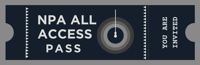It’s no secret that I love Twitter. But all the tweets in one stream can be completely overwhelming.
Years ago, there was a time when I’d get home from work and my wife would ask, “Did you see my tweet?” Well, I hadn’t. And I felt awful. I’d seen lots of tweets, but not hers.
Then Twitter introduced “lists.” I immediately created a “Friends and Family” list with her and a few others on it. All of a sudden I not only saw her tweet, but had replied to it before coming home!
Creating a Twitter list is easy!
To create a Twitter list, and possibly save your marriage (just kidding!), go to Twitter. You do have a Twitter account, right? 🙂
- On the main screen, you’ll see “Timeline,” “@Mentions,” “Retweets,” “Searches,” and “Lists.” Click on “Lists” and you’ll get something like this:
- Then click on “Create a list” and you’ll see an image like this:
Just fill this form out, decide if you want it public or private–if you want people to be able to see your list or not–and you’re done. You’ve now created a Twitter list!
- Of course, this newly minted list is useless without having people on it. To add people to your list, go to the profile of someone you’re following, and click the button in between “Message” and the gear symbol right here:
That’s all there is too it! Tomorrow, I’ll share some ways to use lists, other than keeping up with your family!
In the meantime, I hope you’ll consider adding me to your new list! On Twitter, I’m @marcapitman.