A few months after I wrote the book Google+ for Nonprofits, Google+ released a new feature called “Communities.” In the time since the introduction, have become a great tool for interacting on Google+, both in raising awareness and in interacting with supporters. As a Google+ user–whether personal profile or organization page–when you share with the people in your circles, it’s a broadcast. One post sent to many. In communities, everyone sees each others posts and comments, giving much more opportunity for people to build stronger connections.
Today, I’m pleased to introduce you to Gabriel Reynoso. When I invited him to do a primer on Communities for Google+, he ended up writing a much longer post! You can read the full post at Google+ for Your Nonprofit Marketing Mix: Profile, Page, & Community. You can read the Google+ for Communities portion here. You can connect with Gabriel on Twitter @SM_4Good.
 Google+ Communities for Nonprofits
Google+ Communities for Nonprofits
by Gabriel Reynoso, Executive Director of SocialMedia4Good.org
Since its release on December 6, 2012, Google+ Communities has been available to the public. Enabling anyone to create a topic-specific destination on the Internet for any interest you can think of.
Building relationships in the social media sphere is important. Engage in discussions and offer your wisdom to help others. Google+ Communities allows visceral engagement with other plussers who share your particular interests. Creating and sharing quality content within Google+ Communities allows you to increase your visibility. Attracting supporters to your cause. Each time you do so is a branding opportunity for you and your nonprofit’s logo.
Anyone can create a Google+ Community. Nurturing its growth, productivity, and purpose is altogether a hefty task. I recommend participating in existing communities before starting your own. Because running one is no easy feat. Doing so allows you to get a feel for the marketplace to determine how you can add unique value on popular subjects shared by many.
Keep in mind that every community has a different code of conduct – or so they should. They tend to describe the rules for engagement and provide posting guidelines for members to follow. Spend some time discovering a community’s policies before engaging. This will ensure your posts are not removed or worse yet – get yourself banned.
Private or Public Google+ Community?
If you decide to create your own community, you have to determine whether it will be private or public. Only certain privacy configuration will provide any SEO value. Establish both your Profile and your Page as the ‘owners’. So that you can provide proper administration depending on which profile you’re toggled into. You’ll have to join the community as your Page and wait two weeks before being able to assign more owners, but that’s ok. You have plenty of other things to do in the meantime.
Hover your mouse over “Home” (top left) to expand the Google+ main navigation menu as we did earlier to create the nonprofit G+ Page. When you see a list of options, click on Communities then Create Community.
The purpose of your community is synonymous with your decision to make it public or private. Each with its own set of options and parameters. Here is a chart explaining the differences from Google.
| Community | Who can join | See posts & members | Find community via search |
| Public – Anyone can join | Everyone | Everyone | Everyone |
| Public – Moderator approval | Request to join, approved membership | Everyone | Everyone |
| Private – Find via search | Request to join, approved membership | Members | Everyone |
| Private – Hide from searches | Only invited people | Members | Not search results |
Select “no, anyone can join” OR “yes, anyone can ask to join” depending on what your particular needs are.
Whichever way you go, follow the same fundamentals from when you created a G+ Profile and nonprofit Page. Be sure to come up with a great name for your community. Use keywords related to your nonprofit niche since it’s indexed in search depending on your settings. Google+ support says,
“A community’s privacy settings currently can’t be changed once it’s been created. Please pick your desired setting from the start.”
Google+ Community Structure & Personality
Be prepared to start giving your new Google+ Community some structure and personality. With a great Community Name, you’ll need a brief Tagline and Avatar to associate with your community. Social Media 4 Good uses a free license image with the #SM4GOOD hashtag for universal branding. Create some Categories, provide a description for About this Community, and share some social media Links or internal pages.
Populate your Categories with content, especially within Community Guidelines. Each of the categories you’ve created should have some of your original content as well as relevant curated content. Your team should engage each others’ posts to kick things off.
Here are the essentials:
- Community Name
- Tagline
- Community Avatar
- Categories
- About This Community
- Community Links
Click Options (red circle) to edit these areas.
Nurturing Your Google+ Community for Growth
Assigning community moderators is crucial for the success of any community. After all, “No man is an island, entire of itself.” Google+ does a pretty good job of detecting spam, but moderation doesn’t end there. Your team will have to keep an eye out for repeat posts, conduct unbecoming, unscrupulous link dumping, and anything else that does not conform to your community policy.
Such incidents are dealt with swiftly within any properly moderated community. You and your team of moderators must set and maintain the standards of the community to make it a thriving environment for learning and discussion.
Keep Your Community Organized

Let’s face it. People don’t always categorize their posts into the appropriate categories you’ve clearly created for your community. Luckily, Google+ allows moderators to fix that in a couple of seconds by hovering your mouse over the existing category (within the post) and simply selecting the correct one from the list. Voila!
Posting Style
Treat each of your posts as a mini-blog, taking the time to use Google+ formatting to create a bold post title, provide a description about what someone can expect to find when clicking the link and feel free to use a nice image to increase your click-through rate. Highly plussed, shared, and engaged content increases your social signals and gives your website great link juice. Lead by example!



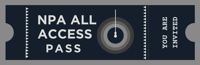




Thanks for the introduction Marc. I appreciate you sharing the article with your members. If anyone has any questions, I’d be happy to answer them. ~Best
Thanks for your great piece!